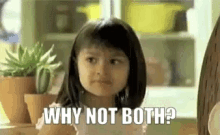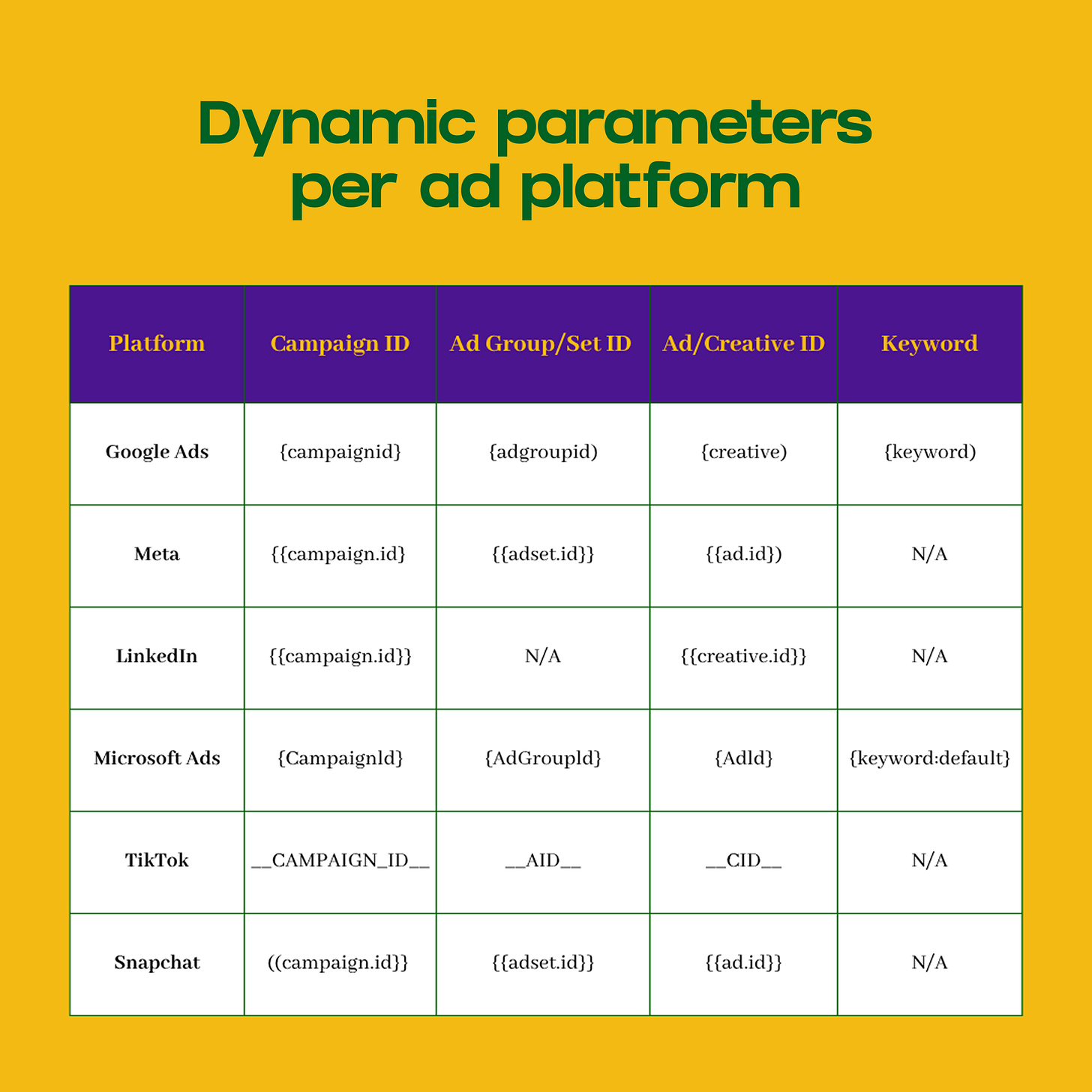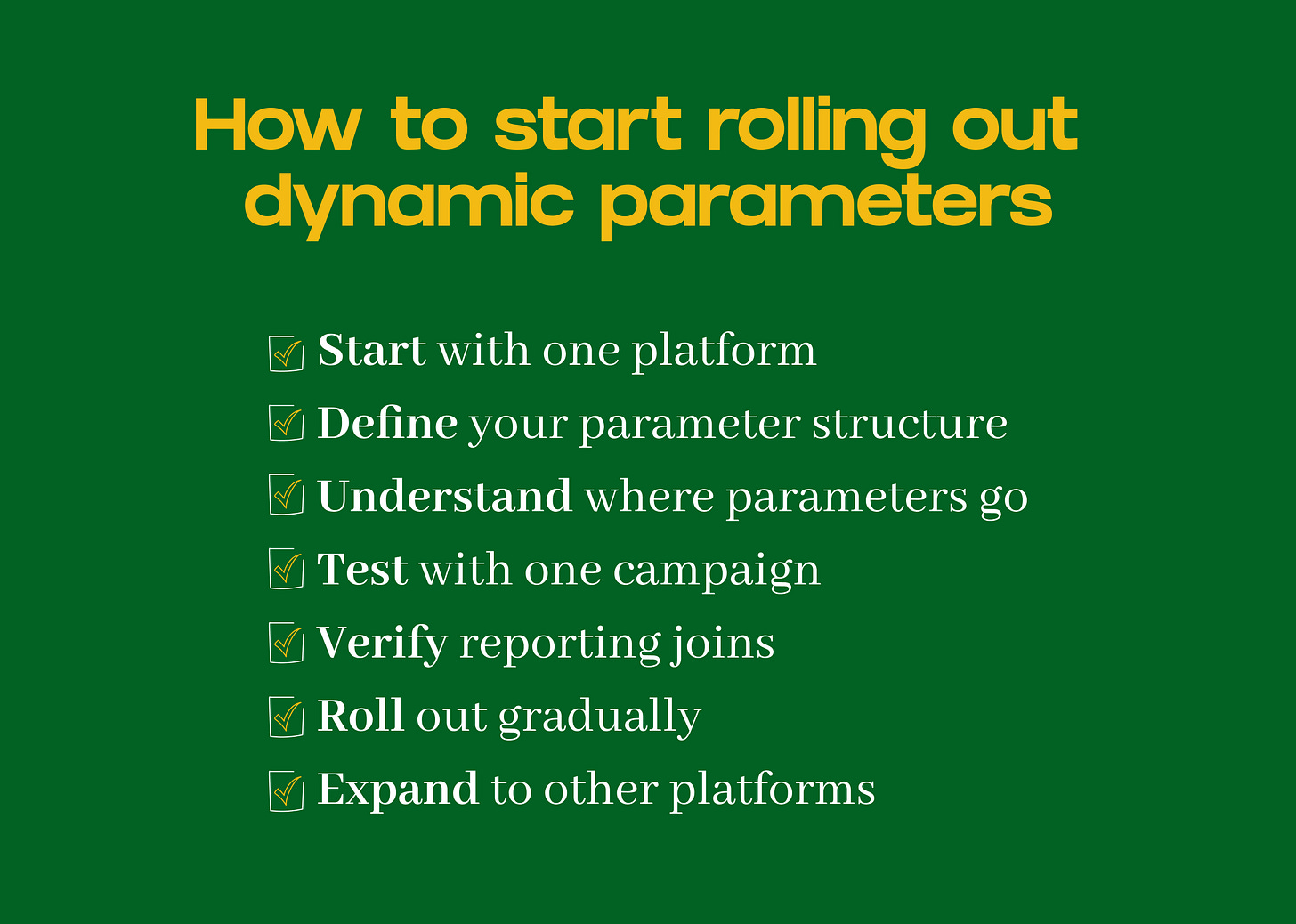Dynamic URL (UTM) parameters: what are they, why you need them and how to implement
Leveraging features like ValueTrack parameters (aka auto-tagging) is crucial for complete, granular reporting. And your marketing team will thank you for it.
Most marketing teams build UTM parameters manually, campaign by campaign. This creates typos, inconsistent formatting, and reporting gaps.
Dynamic URL parameters, also know as ValueTrack or auto-tagging parameters, solve this by automatically pulling campaign identifiers from ad platforms at click time. Instead of hardcoding campaign names or manually typing IDs, you use placeholders that the platform populates when someone clicks your ad.
Here’s what that looks like:
Manual approach:
https://example.com/?utm_source=google&utm_campaign=summer_sale_2024
Dynamic approach:
https://example.com/?utm_source=google&utm_campaign={campaignid}
At click time, {campaignid} becomes 12345678 or whatever the actual campaign ID is.
Three problems are solved by dynamic parameters
1. Manual Work and Human Error
Building UTM parameters manually (this includes using a Google Sheet or another front end tool) takes precious time away from marketers and invites mistakes. Typos in campaign names. Inconsistent capitalization. Missing parameters. Different formatting conventions across team members.
These errors compound when you’re managing dozens or hundreds of campaigns. Cleaning the data after the fact takes time, and you can never be completely sure you’ve caught everything.
Dynamic parameters eliminate this by pulling values directly from the ad platform. The platform knows the campaign ID, ad group ID, and ad ID. It populates these automatically at click time. No typing, no errors.
2. Campaign Learning Phase Resets
When you change a destination URL in an ad (including the UTM parameters), many platforms reset the campaign’s learning phase. The algorithm treats it as a new ad and starts optimization from scratch.
This is particularly painful when you realize you made a tracking mistake and need to fix it. You can either leave the broken tracking in place or accept the performance hit from resetting learning.
The exception here is if you’re using tracking templates, like Account-level tracking. You can update tracking parameters without changing the ad’s final URL. The platform doesn’t treat it as a new ad, so learning continues uninterrupted.
3. Unreliable Joins Between Systems
The core technical problem is joining ad platform data with your first-party conversion data.
Different channels pass back data in different ways. Sometimes you can connect ad data (spend, clicks, impressions) straight to first-party results.
Without stable identifiers, you can’t answer questions like:
Which specific ads drove registrations that converted to paying customers?
What’s the LTV of users acquired from Campaign ID 12345678 versus Campaign ID 87654321?
How does performance differ between ad groups within the same campaign?

Campaign names aren’t reliable join keys because they change, aren’t unique across accounts, and contain special characters. IDs are stable, unique, and work consistently across exports and APIs.
Dynamic parameters for IDs standardize this by creating a one-to-one link across all sources. Every campaign, ad, or placement can be tied directly to business outcomes measured via your first-party data.
Why use IDs, instead of names
Most teams initially want to pass campaign names in UTMs instead of IDs. This feels more intuitive. You can read the URL and understand what campaign it came from.
But campaign names create problems.
Names change. You might start with “Q1_Acquisition” and later rename it to “Q1_Acquisition_Mobile.” If your reporting depends on matching names exactly, you’ve just broken your historical data.
Names aren’t unique. Two campaigns might have similar or identical names, especially across different markets or account structures.
Names contain special characters. Campaign names often include spaces, parentheses, or other characters that break URLs or require encoding. This creates ugly URLs and potential parsing errors.
Names expose internal logic. If your campaign name is “High_Intent_Premium_Users_Retargeting,” that information is now visible in every URL that gets shared or clicked.
IDs solve all of these problems:
Stable: Campaign ID 12345678 never changes, even if you rename the campaign ten times
Unique: Every campaign, ad group, and ad has a unique identifier across the platform
Clean: IDs are just numbers. No special characters, no encoding issues
Private: An ID reveals nothing about your strategy or targeting to people who see the URL
Joinable: IDs map directly to ad platform exports, API data, and any other system that references the same campaigns
The tradeoff is readability. Looking at utm_campaign=12345678 tells you nothing about what the campaign does. But that’s what your ad platform naming conventions are for, you join the ID to the campaign name in your reporting layer.
How dynamic parameters and URL work together
Dynamic parameters and naming conventions serve different purposes. Understanding this distinction prevents confusion about what each system provides.
Dynamic parameters:
Capture stable, machine-readable IDs
Used for joins between ad platforms and BI systems
Do not contain strategic context (geo, funnel stage, creative format)
Automatically populated at click time
Naming conventions:
Define structured campaign/ad names to encode strategy
Example:
RO_Acq_Prospecting_Search_Q4Enable grouping, segmentation, and parsing in reports
Manually created when setting up campaigns
The two systems work together. Dynamic parameters give you the join keys. Naming conventions give you the strategic dimensions.
The best practice is to use both IDs and names
The most effective setup combines both systems:
Use dynamic macros for joins (IDs)
Use structured naming conventions for strategic dimensions
Combine both in reporting:
Join UTMs with platform exports via IDs
Parse names for strategy-level reporting
This gives you the stability of IDs and the context of structured names.
Common mistakes I’ve seen clients make when it comes to UTMs
Don’t Use UTMs for Internal Links
UTMs are for external traffic coming to your properties. They should not be used for navigation between pages on your own site, like homepage banners, in-product CTAs, or support links.
Using UTMs internally resets attribution. Tools that rely on last non-direct attribution will incorrectly assign credit to the internal source (e.g., utm_source=homepage_cta) rather than the true origin (e.g., Google Ads).
If you want to understand the role of internal touchpoints in the user journey, use event tracking or custom dimensions instead. GA4, product analytics platforms, and tag management setups offer ways to track internal behavior without polluting acquisition data.
Beware of Duplicate Parameters
If both tracking templates and final URLs define the same parameter, behavior differs by platform. Test carefully before rolling out.
Empty or Malformed Values
Some macros may not populate in certain conditions:
Using
{keyword}on display or video campaignsATT-limited iOS ads on Meta
Campaigns without the structural level you’re trying to capture, like Ad Groups on PerformanceMax
Empty or malformed values can break reports. QA across different campaign types before rolling out. Consider adding fallback logic in your reporting layer to handle missing values gracefully.
Most ad platforms today offer dynamic parameters
Whether before it was only available for Google and Meta campaigns, it is now a standard practice across many ad platforms.
Note the inconsistency. Google uses single curly braces. Meta uses double curly braces. TikTok uses double underscores. This is why standardizing your parameter names matters more than the platform’s macro syntax.
Not all platforms support dynamic parameters natively.
X (Twitter)
X has no official dynamic parameter support. There’s also no bulk ad upload functionality, making it impractical to manually add IDs to URLs for every ad.
Programmatic (Open market, PMPs, Direct Deals)
Programmatic channels typically don’t offer standardized dynamic parameters. Instead, granularity comes from how you structure your campaign taxonomy and ad operations setup.
For DSPs like The Trade Desk or DV360, you’ll need to work with your ad server (e.g., Flashtalking, Campaign Manager) to understand what tagging is possible. Often this means building a consistent naming structure within the DSP and ad server that can be parsed in reporting, rather than using dynamic parameters.
How to start rolling out dynamic parameters
1. Start with One Platform
Don’t try to implement dynamic parameters across all channels at once. Start with your largest or most important channel.
Google Ads is usually the best starting point because it typically represents the largest share of paid media spend, the tracking template setup is straightforward, and account-level templates mean you only configure once.
2. Define Your Parameter Structure
Decide which parameters you’ll capture and how you’ll name them.
Minimum viable setup:
utm_source=google&utm_medium=cpc&utm_campaign={campaignid}
More complete setup:
utm_source=google&utm_medium=cpc&utm_campaign={campaignid}&utm_content={adgroupid}&utm_term={keyword}
With custom parameter:
utm_source=google&utm_medium=cpc&utm_campaign=summer_sale&campaign_id={campaignid}&adgroup_id={adgroupid}&ad_id={creative}
Keep parameter names consistent across platforms. Don’t use campaign_id on Google and cid on Meta. Standardization makes reporting easier.
3. Understand Where Parameters Go
How you implement depends on what the platform supports and your existing setup.
Platforms with tracking templates (Google Ads, LinkedIn, Microsoft Ads):
If you’re already using tracking templates, you can add or update dynamic parameters at any time without affecting ad delivery. Changes don’t reset learning phases.
Platforms requiring ad URL updates (Meta):
Parameters must be added to each ad’s final URL. Changing ad URLs can reset learning phases. Plan to implement this alongside other campaign changes (new creatives, budget adjustments, or new launches) to minimize performance impact.
4. Test with One Campaign
Before rolling out to your entire account, validate that everything works correctly.
Create a test campaign or use an existing small campaign. Add the tracking template. Click your own ads. Verify that:
Parameters populate correctly in the landing page URL
Your analytics platform receives the data
The IDs match what you see in the ad platform
No parameters are empty or show the literal macro text
Common issues to watch for:
Parameters show as literal text: utm_campaign={campaignid} instead of utm_campaign=12345678. This means the macro syntax is wrong for that platform.
Parameters are empty: The URL shows utm_campaign= with no value. This happens when the macro doesn’t apply (e.g., using {keyword} on display campaigns), or when special characters in the macro break reporting.
URL encoding breaks: Special characters in your destination URL conflict with parameter syntax. Use {lpurl} instead of hardcoding the landing page.
5. Verify Reporting Joins
Export campaign data from your ad platform with campaign ID, campaign name, impressions, clicks, and spend. Join this data with your analytics or conversion data using the campaign ID from your UTM parameter.
If the join fails or shows mismatches, common causes include data type mismatch (string vs. integer), leading/trailing whitespace in IDs, different ID formats between systems, or timing delays between ad platform and analytics.
Fix these issues in your test campaign before expanding.
6. Roll Out Gradually
Once your test campaign works correctly, expand to more campaigns.
Add the tracking template at the account level (if supported). This automatically applies to all current and future campaigns. Remove any campaign or ad-level tracking that conflicts with your new setup.
Monitor for issues during the rollout. Check that all campaigns show populated parameters, no campaigns show literal macro text, and reporting joins continue working.
7. Expand to Other Platforms
Once Google Ads works reliably, apply the same approach to other platforms.
For each new platform:
Translate your parameter structure to that platform’s macro syntax
Test with one campaign
Verify joins work correctly
Document platform-specific quirks
Roll out to all campaigns
The goal is consistent parameter names across platforms, even though the macro syntax differs.
The technical part is easy, but the coordination can be a pain
Dynamic parameters automate tracking by pulling campaign identifiers directly from ad platforms. This eliminates manual UTM building, prevents learning phase resets, and enables reliable joins between ad data and business outcomes. The implementation is straightforward: start with one platform, test with one campaign, verify joins work, then roll out gradually.
The harder part is coordinating across teams. Media buyers need to understand why campaign naming still matters even with automated IDs. Analysts need to know how to join the new data structure. BI developers need to confirm the reporting stack can handle it. Everyone needs to agree on when and how to roll it out without breaking existing dashboards.
This is workflow infrastructure. It’s not exciting, but it’s the kind of change that compounds. Six months from now, you won’t remember the setup work. You’ll just have cleaner data and fewer tracking fires to put out.
If you’ve enjoyed reading this article, don’t forget to subscribe below! And if you’d looking for someone to guide your team, from data engineers to marketers, through this change, do reach out.